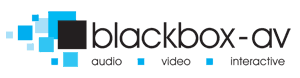How to shutdown / restart public use kiosks and touchscreens
Something that most people don’t consider when using kiosks in a public setting such as a museum or visitor centre, is how is this unit shutdown and restarted every day? Well, read on to find out!
Shut down / Restart
It’s not something you consider until you’re responsible for installing and maintaining a public use kiosk, how do you deal with the daily boot up / shutdown process?
In today’s post we’ll run you through the different shutdown options we offer with our kiosks and all-in-one touchscreen PC’s, depending on both the hardware and software in use.
1) Magnetic Shutdown / Restart
As standard our kiosks are fitted with a magnetic trigger that lets them be shutdown / powered on without allowing visitors access to a button. With this option the units will need to be manually turned on / off as required via a supplied magnet. You just touch the little blue circle and the unit will power on / off depending on its current state.
Process:
– Touch magnet – On
– Touch magnet – Off

2) Auto timed shutdown / restart
For a less hands on approach we offer an automatic option. Using 3rd party software such as ‘Wise Auto Shutdown’ the kiosk can be set to power down at a specific time.
Via the BIOS the unit is set to restart automatically when power is restored. For this to work power must first be turned off / on. We utilise a simple plug timer to do this.
This method may require adjustments throughout the year depending on opening times and daylight savings.
Process:
– The plug timer will turn power on at set time.
– The PC is set to turn on when power is received.
– The PC software will safely shutdown the PC at set time.
– The plug timer will turn off power at the set time.
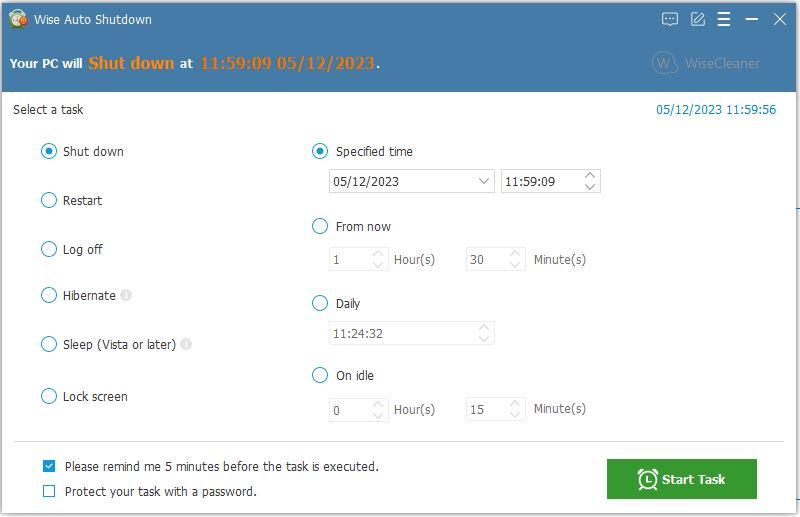
3) Lightbox 3 Admin Shutdown
With this option the kiosk can again be set-up to power back on upon detection of re-power, so a plug timer can be used or you can manually switch off mains power after shutdown – turn it back on when required.
Process:
– Shutdown via LB3 admin
– Manually turn off power / Use plug timer to turn off power at set time
– BIOS set to boot on power on (manually turned on via mains or via plugtimer)
You can discover out more about Lightbox 3 here;
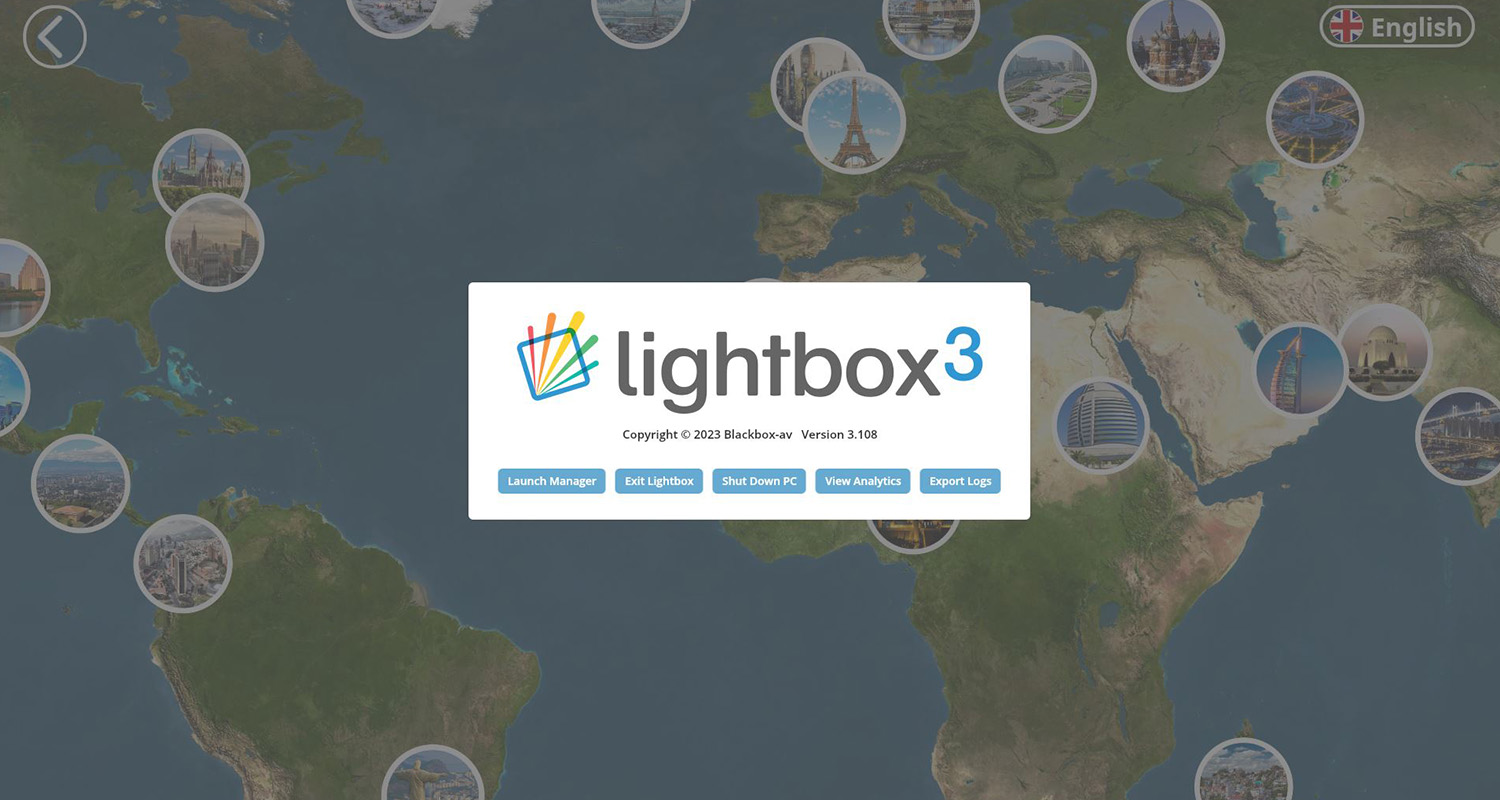
Easy!
So there you have it, three ways to shutdown our touchscreen units. Thanks for reading and please check out our portfolio to see some great examples of how our kiosks have been utilised.
If you’re interested in our touchscreens just hit the link below.
Sign up…
Thank you for reading! We hope you found this post enlightening.
If you have any further questions about our Kiosks, Lightbox 3, AV Interpretation tips and more, please get in touch using the form below.
Or leave a comment at the bottom of the page…