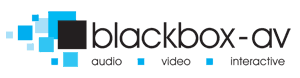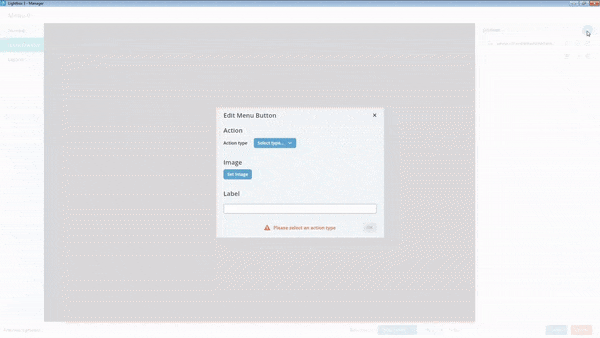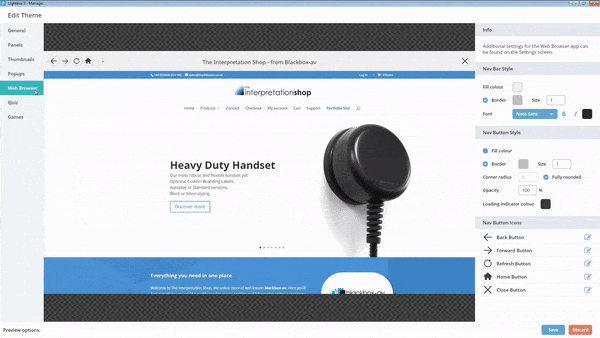How do I display my website locked down for visitors?
Are you looking for a way to share your website with visitors but locked down so unwanted sites cannot be accessed? We call this ‘kiosk mode’ and have just the solution.
The short answer to ‘How do I display my website locked down for visitors?’ is to use our Browser app. (Alongside a windows based touchscreen system!).
Below we’ll take a quick look at how Browser works, you can discover more about this windows software in the video, or the many other apps available in our Lightbox 3 package by hitting this link:
Lockdown to your own site(s)
Flexible design options
No programming ability required
Multi-lingual frontend
Sum it up for me?
Browser is just one app of many available in our Lightbox 3 package – Browser is designed specifically to let you share certain web domains with visitors and comes with a user friendly manager that allows you to do just that. The Manager gives you plenty of freedom on how your interactive will look.
Essentially Browser lets you create 1. an Attractor screen that appears when your touchscreen is not in use. 2. Menu screens that let you share multiple web links, and then finally 3. the Browser screens themselves which can be limited to the web pages or web domains of your choice.
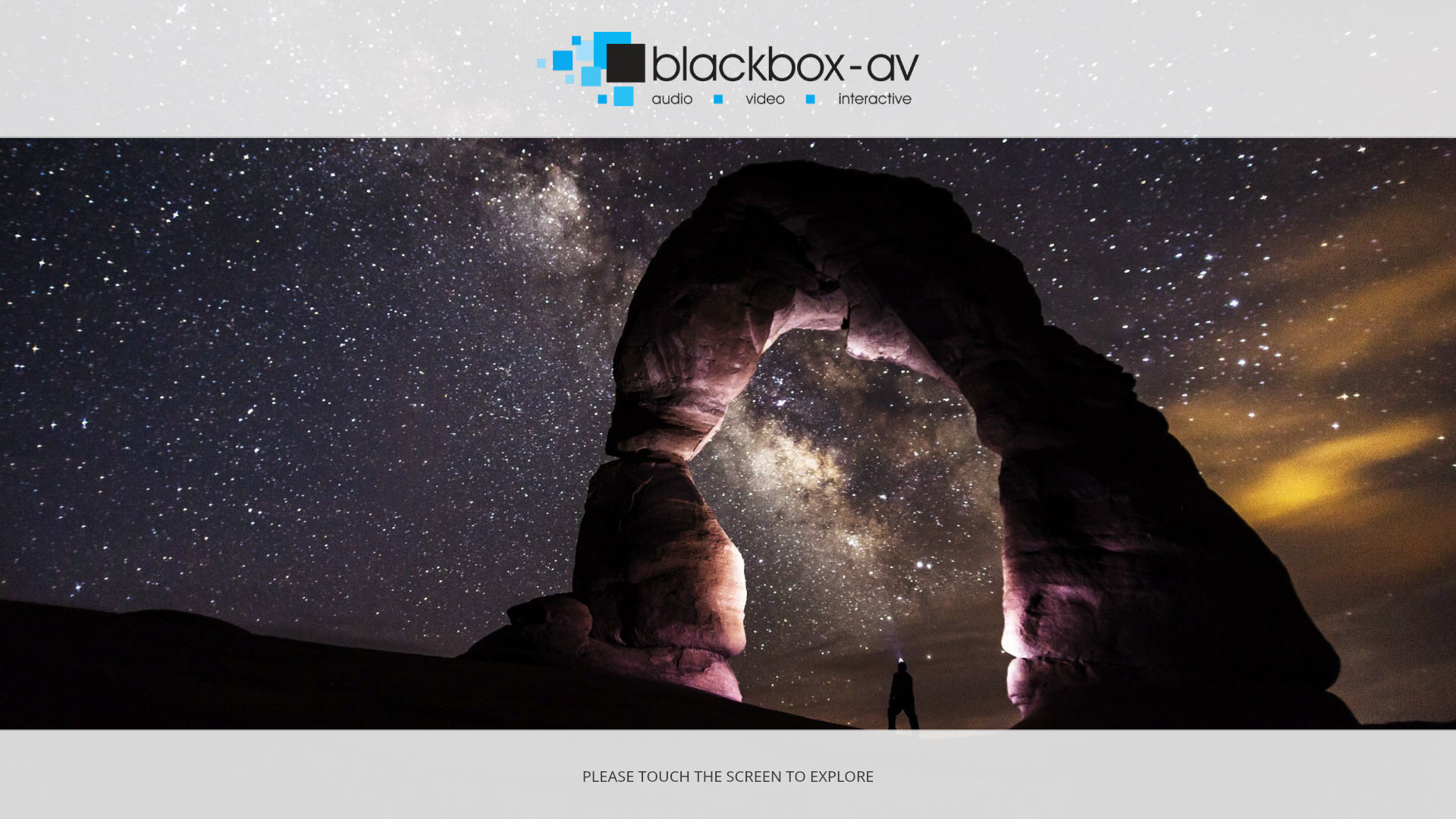
1. Attractor Screen
When Browser is inactive, a slideshow or video will play on loop with a call to action inviting visitor to interact.
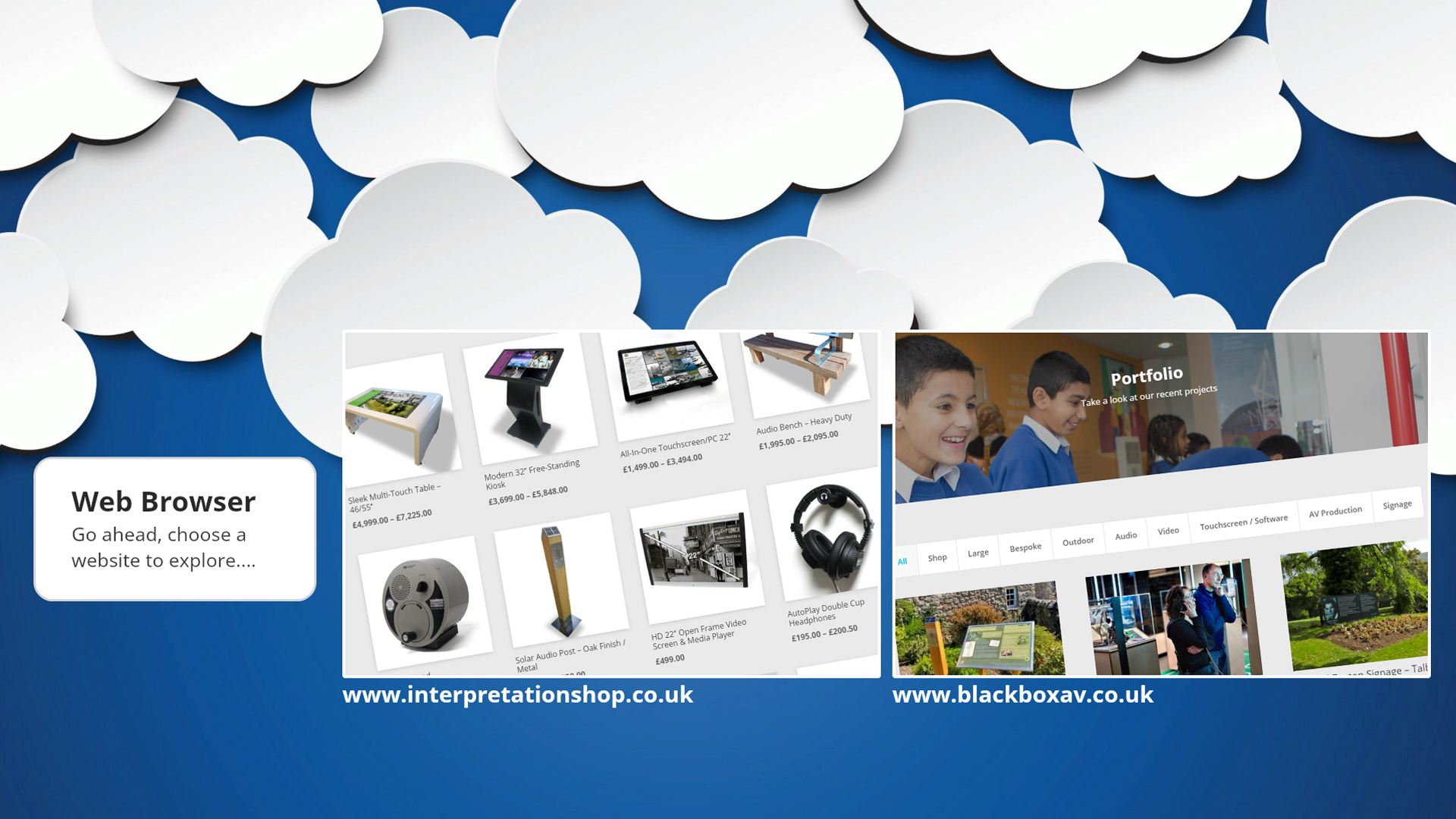
2. Menu Screen
The menu system lets you share more than one weblink, it also supports multiple layers of sub-menus if required.
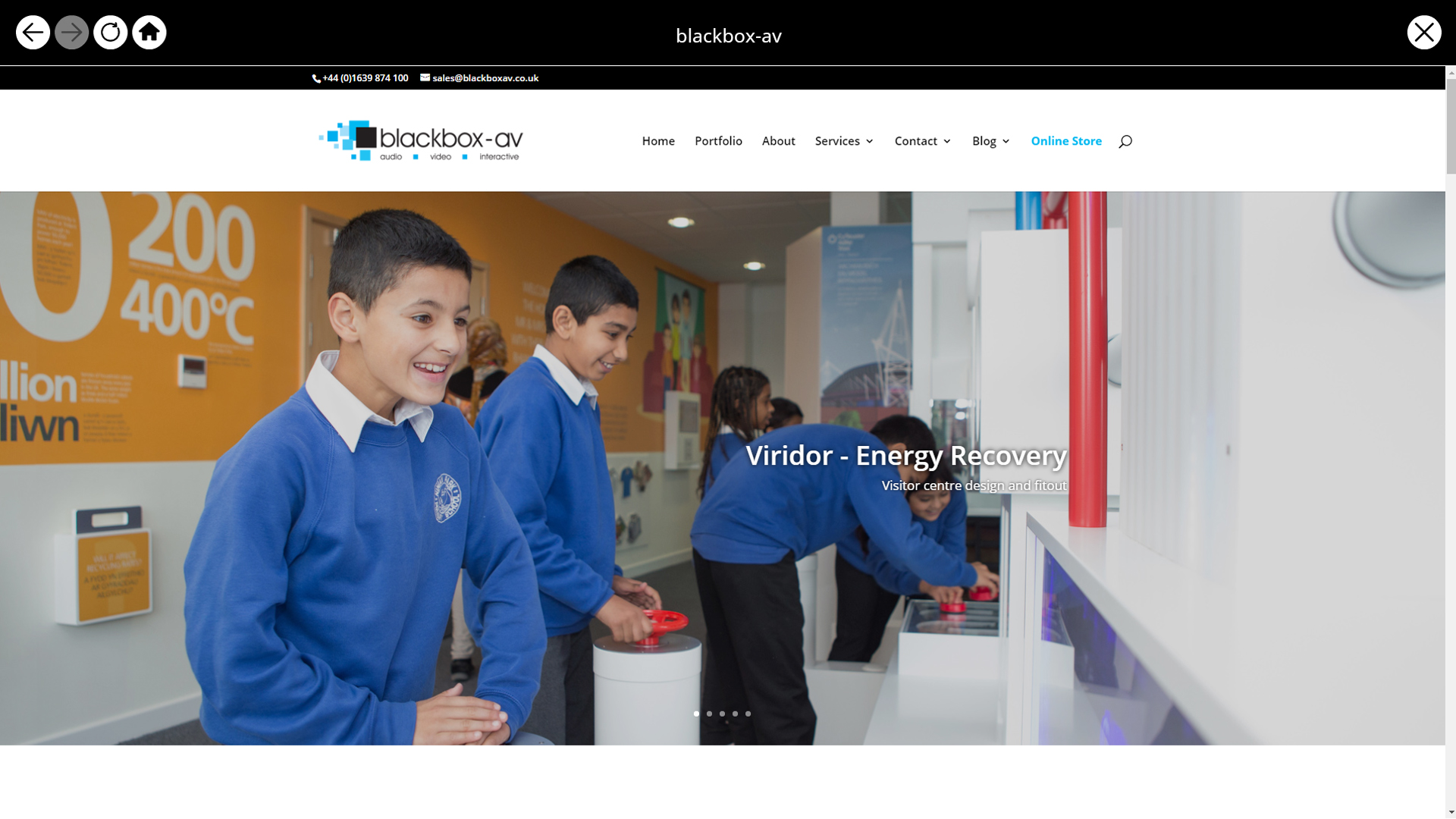
3. Browser Screen
This is where your website is displayed for visitors to enjoy. You can whitelist web pages and domains to make sure only certain websites or links are accessible.
How easy is it to use?
Putting an interactive together is simple to do thanks to the easy to use Content Management System. Read more details below.
Create a menu
Creating a menu will allow you to link to multiple Browser screens, offering users a choice between different websites to view.
Whitelist your websites
In the settings you can choose to enable which weblinks are accessible via your Browser screens, perfect for preventing unwanted visitor journeys. You also have the option to allow just individual web pages, or entire websites.
Add a touch of branding to your Browser by using a theme. These open up a wide variety of settings that allow you to adjust the appearance of your Browser screen. You can create multiple themes for multiple different screens.
See how we’ve used it before…
To give you a better idea of how flexible the Browser app is, have a look at how 2 of our previous clients – – Discover Carmarthenshire and The National Oceanography Centre – have used it before.
Discover Carmarthenshire
Web Browser was used alongside Hotspot on a large 55″ touchscreen to display an interactive map that linked to websites and other information for visitors to the Millennium Coastal Park Discovery Centre, inspiring their next Carmarthenshire adventure.
National Oceanography Centre
Web Browser was used in this project to link to a virtual tour for the bridge of the RMS James Cook.
That’s great but what if I need help?
Tutorials online
We have an in-depth tutorial for Browser along with tutorials for every application available in the Lightbox 3 package here.
Support
We also offer telephone and email support at no extra cost for as long as you need it!
We can make it for you
We also offer a service where we take your content then populate and brand your interactive for you. You can then use this as a starting point to add more content in future.